Sprint-nextel J23OI User Manual
Browse online or download User Manual for Mobile phones Sprint-nextel J23OI. Sprint Nextel J23OI User Manual [en] [ru] [de] [es] [fr] [cs] [pl]
- Page / 88
- Table of contents
- TROUBLESHOOTING
- BOOKMARKS


- Contents 2
- Getting to know your phone 5
- Assembling your phone 6
- User guide symbols 6
- To charge the battery 8
- To turn the phone on and off 9
- To make and receive calls 9
- Main menu view 11
- Navigating the menus 11
- Menu overview 12
- Phone language 13
- More options 13
- Delete and edit items 13
- Making and receiving calls 16
- Emergency calls 17
- Phonebook 18
- Call list 18
- To speed dial 19
- Phonebook memories 20
- To copy entries to the phone 21
- Voicemail 22
- and cost information 23
- Diverting calls 24
- More than one call 25
- To make a second call 26
- To receive a second call 26
- To add a new participant 27
- To release a participant 27
- To end the conference call 27
- Restricted dialling 28
- Fixed dialling 29
- Closed user groups 29
- Accept calls 30
- Additional calling functions 31
- Messaging 32
- Text formatting 33
- To turn long messages on 34
- To create a template 35
- To use a template 35
- To reset the message counter 35
- Picture messages 37
- To select an option 38
- To view a picture message 38
- To turn on the radio 40
- To turn off the radio 40
- To save a radio channel 40
- To select a radio channel 40
- While listening to the radio 41
- Personalizing your phone 42
- To select a theme 43
- To view your pictures 43
- To send a picture 44
- Ringtones and melodies 45
- To compose a ringtone 46
- To send a melody 46
- To set the vibrating alert 47
- To activate the screen 47
- To set the display light 47
- To set the display contrast 47
- Time and date 48
- Answering mode 48
- My phone numbers 48
- Profiles 49
- Master reset 49
- Internet 50
- Set up with the wizard 51
- Advanced setting information 51
- To edit a data account 53
- To select preferred service 53
- To edit an existing profile 54
- Using the Internet browser 56
- Using bookmarks 57
- Downloading 58
- More features 59
- Calculator 60
- Calendar 61
- To start a game 62
- Security 63
- Phone lock 64
- To set the phone lock 65
- To edit your phone lock code 65
- YES. Please note that 66
- Troubleshooting 67
- Error messages 68
- Additional information 70
- End User Licence Agreement 79
- Limited Warranty 80
- Declaration of Conformity 84
Summary of Contents
This is the Internet version of the user’s guide © Print only for private use.
9IconsThe following icons appear on the desktop and in the status bar.Tells you the status of the battery.Tells you the strength of the GSM network si
10Main menu viewChange the main menu view from multiple to single icons.To change the main menu view1 } Settings } YES } Display } YES } Main menu vie
11Menu overview* Network- and subscription- dependent.1.CallsMissed callsCall listManage callsTime and costSwitch to line 2*Clear call list2.Internet
12Phone languageMost SIM cards automatically set the language used in the menu to the language of the country where you bought your SIM card. If this
13Entering letters and charactersWhen writing messages and notes there are two ways to enter letters and characters:• Multitap text input• T9™ Text In
14To switch between writing methodsBefore, or while entering letters, press and hold to switch between writing methods.Options listPress to enter
15CallingMaking and receiving callsBefore you can make or receive calls, you must turn on the phone and be within range of a network, % 8 To turn the
16To check your missed calls1 When Missed calls: is displayed, } YES to display the missed calls.2 To call a number, scroll to the number }YES.To make
17Call listThe numbers of the last calls that you have made or received are saved in the call list.To call a number from the call list} YES from stand
18To add a ringtone to a phonebook entry1 } Phonebook } YES } Options } YES } Personal rings }YES.2 } Add new? }YES.3 Press to go to the phonebook.
1ContentsGetting to know your phone . . . . . . . . . . . . . . . . . . . 4Icons . . . . . . . . . . . . . . . . . . . . . . . . . . . . . . . . .
19To turn the Ask to save function on or off} Phonebook } YES } Options } YES } Ask to save } YES select On or Off }YES.To edit an entry in the phoneb
20Choosing where to save an entry• To save the number in the position suggested } YES.• To save the number in another position, press to delete the
21GroupsYou can create a group of phonebook entries. You can then send a text message to all members of that group at the same time % 31 Text messages
22Call timeDuring a call, the duration of the call is shown in the display.You can check the duration of your last call, outgoing calls and the total
234 Enter the code for the currency you want, (for example GBP for Pounds Sterling) }YES.5 Enter the price per call unit }YES. To enter a decimal poin
24To turn on a call divert1 } Calls } YES } Manage calls } YES } Divert calls } YES.2 Select a call category and then a divert alternative }YES.3 Sele
25Call waiting serviceIf the call waiting service is activated, you hear a beep if you receive a second call during an ongoing call.To activate or dea
26Conference callsYou can have a joint conversation (conference call) with up to five people. You can also put a conference on hold and make another c
27To start a private conversation1 Press } Extract part to select the participant that you want to talk with.2 Press } Join calls to resume the conf
28Fixed diallingThe fixed dialling function allows calls to be made only to certain numbers saved on the SIM card.Fixed dialling requires a SIM card t
2Sony EricssonGSM 900/1800This user guide is published by Sony Ericsson Mobile Communications AB, without any warranty. Improvements and changes to th
29To add a group1 } Calls } YES } Manage calls } YES } Closed groups }YES } Edit list } YES.2 } Add new? }YES.3 Enter the name of the user group }YES.
30Additional calling functionsTone signalsYou can use telephone banking services or control an answering machine by sending tone signals (also known a
31MessagingService numbersYou must have a service centre number before you can send a text message. This number is provided by your operator. If it is
32To insert an item in a text message1 } Messaging } YES } Text message } YES } Write new }YES.2 Press to enter the option menu.3 Select Add symbol
33Long messagesThe maximum number of characters that a text message can contain depends on the writing language. You can send a longer message by link
34To set a default message option1 } Messaging } YES } Text message } YES } Options }YES.2 Select Text message type, Validity period, Request reply, o
35To reply to a message1 When you have read the message } YES.2 } Reply }YES.3 Select the message you want to send as a reply }YES. You can choose bet
36Picture messagesPicture messages can contain text, pictures and sounds. They are sent via MMS (Multimedia Messaging Service) to a mobile phone or vi
37More options You can set different options for sending and receiving picture messages.To select an option} Messaging } YES } Picture message } YES }
38Area informationArea information, for example, a local traffic report, is sent to all subscribers in a certain network area. You cannot save area me
3United Kingdom Pat. No. 2238414B; Hong Kong Standard Pat. No. HK0940329; Republic of Singapore Pat. No. 51383; Euro. Pat. No. 0 842 463 (96927260.8)
39RadioTo use the radio, you must connect the portable handsfree. The handsfree works as an antenna.To turn on the radio Connect the portable handsfre
40More optionsPress for the following options:• Hide radio – Return to standby to use other functions with the radio still playing.• Channel presets
41Personalizing your phoneTo change a Style-Up cover1 Press to release the back cover as shown in the picture.2 Pull the back cover away from the phon
42ThemesYou can change the appearance of the display by using themes. Your phone comes with a number of predefined themes.To select a theme} Fun &
43To select a picture as wallpaper1 } Settings } YES } Display } YES } Wallpaper } YES } Select picture }YES.2 Select a picture }YES.To turn the wallp
44Ringtones and melodiesYour phone comes with a number of standard and polyphonic melodies which can be used as ringtones. You can create and edit mel
45To compose a ringtone1 } Fun & Games } YES } Composer } YES.2 Compose your ringtone using the options described above.3 To listen to your ringto
46Sounds & alertsYou can choose to be notified of an incoming call by the buzzing of the vibrating alert. You can set the phone’s vibrating alert
47Time and dateTo set the time} Settings } YES } Time and date } YES } Set time } YES.To set the time format} Settings } YES } Time and date } YES } T
48ProfilesYour phone has predefined profiles which are set to suit a certain environment. You can rename or change these profiles. To select a profile
4Getting to know your phoneNO key Power on/offNavigation keyClear keyOption keyYES keyThis is the Internet version of the user’s guide © Print only fo
49InternetSetting up the InternetIn order to use the Internet the following are required:• A phone subscription that supports data transmission.• Sett
50Set up with the wizardIf your phone is not set up for Internet, you can ask your network operator or service provider to provide you with Internet s
51You can choose from GPRS data or GSM data account types. If you want to change access type, you have to create a new data account and select the acc
52GSMGSM settings include some settings that are similar to GPRS settings and some that are GSM specific as follows:• Phone number – The phone number
53Internet profile settingsThe Internet settings are stored in an Internet profile. In most cases you only need to use one profile to access the Inter
54To use advanced profile settingsIf you select Advanced you can do the following:• Chg homepage – Enter the address of the site you want as the homep
55Using the Internet browserSettings may already be entered when you buy the phone. Otherwise you can receive the settings from your network operator
56Options when browsingWhen you have started browsing, you can reach different browsing options by pressing .The options menu is dynamic. Its content
57DownloadingYou can download, for example, pictures and ringtones from Web sites directly to your phone.To download from www.SonyEricsson.com1 } Inte
58More featuresAlarm clockThe alarm clock rings even if the phone is set to silent or turned off.To set an alarm1 } Alarms } YES } Alarm or Recurrent
5Assembling your phoneBefore you can use your phone you need to:• Insert the SIM card.• Attach and charge the battery.User guide symbolsThe following
59To use the stopwatch} Organizer } YES } Stopwatch } YES then press:• to reset.• to save up to nine lap times.•YES to start, stop or re-start.•NO to
60CalendarIn the calendar you can add tasks for things that you have to remember. The tasks can be edited or deleted.To add a task1 } Organizer } YES
61GamesInformation and games controls are given in help texts for each game.To start a game1 } Fun & Games } YES } Games } YES.2 Select a game }YE
62SecurityKeypad lockTo lock the keypadFrom standby, press and select Lock keypad.To unlock the keypadPress and then press .SIM card lockThe SIM
63To edit your PIN} Settings } YES } Locks } YES } SIM lock } YES } Change PIN }YES. If the message Codes do not match appears, you entered the new PI
64AutomaticIf the phone lock is set to automatic, you do not need to enter your phone lock code until a different SIM card is inserted in the phone.To
65To check memory for text messages} Messaging } YES } Text message } YES } Options } YES } Memory status }YES.To delete saved files or informationSel
66TroubleshootingThis chapter lists some problems that you might encounter while using your phone. Some problems require that you call your service pr
67Error messagesInsert SIMThere is no SIM card in the phone, it may need cleaning or you may have inserted it incorrectly, % 6 To insert the SIM card
68PIN blocked/PIN2 blockedYou have entered your PIN or PIN2 incorrectly three times in a row. To unblock, % 62 SIM card lock.PUK blocked – contact ope
6To insert the SIM card and batteryThis is the Internet version of the user’s guide © Print only for private use.
69Additional informationSony Ericsson Consumer Web siteOn www.SonyEricsson.com/support there is a section where help and tips are only a few clicks aw
70Australia 1-300 650 [email protected] [email protected] 0810 200245questions.
71Greece 801-11-810-810210-89 91 919 (from mobile)[email protected] Kong 8203 [email protected]
72Romania (+4021) 401 [email protected] 095 [email protected] 67440733questions.SG@s
73Guidelines for Safe and Efficient UsePlease read this information before using your mobile phone. These instructions are intended for your safety. P
74CHILDREN KEEP OUT OF CHILDRENS REACH. DO NOT ALLOW CHILDREN TO PLAY WITH YOUR MOBILE PHONE OR ITS ACCESSORIES. THEY COULD HURT THEMSELVES OR OTHERS
75Turn off your mobile phone before removing the battery. Do not allow the battery to be put into the mouth. Battery electrolytes may be toxic if swal
76Emergency calls may not be possible in all areas, on all cellular networks, or when certain network services and/or mobile phone features are in use
77Variations in SAR below the radio frequency exposure guidelines do not mean that there are variations in safety. While there may be differences in S
78correctly, you will help prevent potential negative consequences for the environment and human health, which could otherwise be caused by inappropri
71 Press to release the cover as shown in the picture.2 Gently pull the cover away from the phone.3 Insert the SIM card. Make sure the SIM card is pla
79writing. If you fail to comply with any of the terms and conditions set out in this license, it will terminate with immediate effect.Sony Ericsson a
80Sony Ericsson and its service partners reserve the right to charge a handling fee if a returned Product is found not to be under warranty according
81not a defect. When the talk-time or standby time is noticeably shorter, it is time to replace your battery. Sony Ericsson recommends that you use on
82Some countries/states do not allow the exclusion or limitation of incidental or consequential damages, or limitation of the duration of implied warr
83Declaration of ConformityWe, Sony Ericsson Mobile Communications AB ofNya VattentornetS-221 88 Lund, Swedendeclare under our sole responsibility tha
84IndexAalarm clock 58answering mode 47ask to save 18assembling, phone 6automatic redialling 16Bbatterycharging 7inserting 7Ccalculator 59calendar 60c
85Ggames 61memory status 64GPRS 51groupsclosed user groups 28conference calls 26groups. see phonebook 21GSM 52GSM frequencies 2Hhandsfree 47Iicons, in
86edit a phone number 19groups 21memory 19memory status 64phone memory 19replacing entries 20shortcuts 18sort order 19picture messages 36pictures 42ex
87memory status 64options 33reply 35save 35send 31themes 42memory status 64time settings 47UunblockingPIN 8Vvibrating alert 46voice mail 21This is the
8PINYou may need a PIN (Personal Identification Number) to activate the services in your phone. Your PIN is provided by your network operator.If you m
More documents for Mobile phones Sprint Nextel J23OI
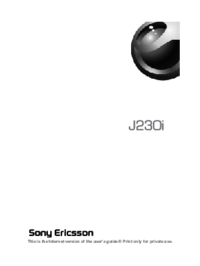

 (223 pages)
(223 pages) (157 pages)
(157 pages)







Comments to this Manuals